|
|||||||
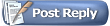 |
|
|
LinkBack | Thread Tools | Display Modes |
|
#1
|
|||
|
|||
|
Thanks to mat i have just done this mod to my speakers.
1. Activating the second skin Basically this changes the level display for the volume control to a "stepped" type display instead of the default "bar" display. It also changes the color of the LED when in standby mode from red to purple... how cool is that? To toggle between the first and second skins, first set the unit to standby mode, then press Input + Effect + Settings + Mute simultaneously for 6 seconds. Once you see the LED flash for 2 seconds. also when you use the remote to change volume the led flashs purple looks great |
|
#2
|
|||
|
|||
|
2. Enable equalized volume between Digital and Analog sources
By default analog signals are lower in volume compared to optical and coaxial signals. If you want to boost the analog signal to make it sound as loud as the digital volume do the following: While in 6 Channel Direct mode, hold down the mute button and start rotating the volume knob while keeping the mute button down. Note that the display should now show the volume "offset" values ranging from 1 to 11, depending on how many times you turn the knob. 3. Displaying firmware version and resetting to factory settings Set the unit to standby mode then press Input + Settings simultaneously for 6 seconds. This will display the firmware version for a few seconds and will also reset the settings to their original factory values. 4. Displaying the digital stream type/mode Set the unit to standby mode then press Input + Effect simultaneously for 6 seconds. This will put the Control Center in "Diagnostic Mode". Now everytime the Z-5500 is fed a digital stream (DTS, DD, etc.), it will display the stream information (format, bitrate, etc.) for 5 seconds in place of the DD or DTS logo before returning to the standard display. 5. Boost Mode for audio recorded in low volume. This setting can be dangerous if used with a digital connection or perfect loudness in videos and songs. (can void your warranty if you blow your sub/amp/speakers) Turn the volume all the way up, then keep turning the volume up and than you will see boost levels appear 1-2-3. 6. Max Boost Go to boost 11, hold your mute button and keep on turning and you will see boost 22. ( You have to be in analog 6ch direct mode for this to work ) |
|
#3
|
||||
|
||||
|
Sweet! Thanks for that mate

|
|
#4
|
||||
|
||||
|
I love these speakers !! I have some and they rock. It's cool how once you've reached maximum volume, keep spinning the wheel and it goes into many levels of 'boost mode'.
Awesome speakers!
__________________
[SIGPIC][/SIGPIC] Should have bought an STI |
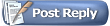 |
| Tags |
| logitech, owners, z5500 |
|
|